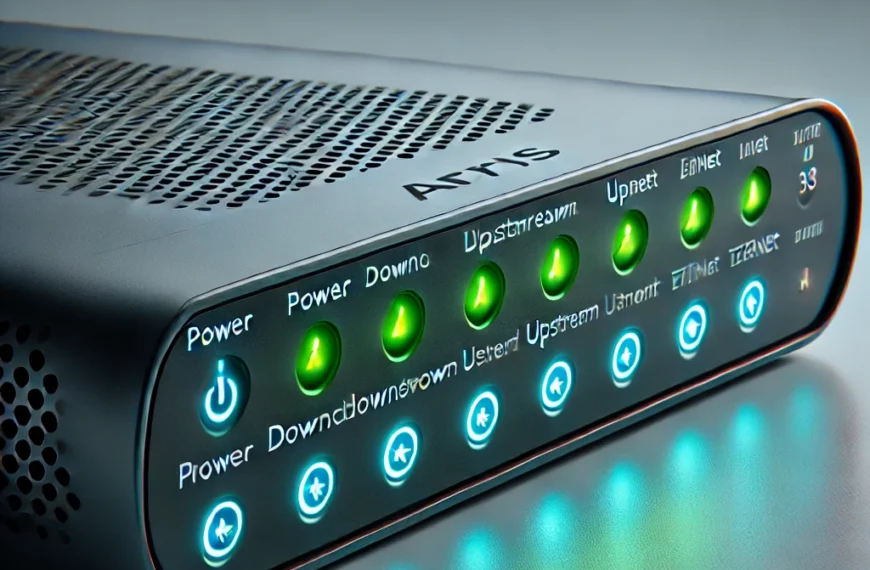The Xfinity router is a cornerstone of many households, providing seamless internet connectivity for work, entertainment, and communication. With its advanced features and robust design, the router aims to deliver a smooth online experience. However, like any technological device, it can sometimes display issues that require attention, often signaled by the router’s status lights.
These status lights are designed to communicate specific information about the router’s functioning. A steady green light might indicate a healthy connection, while other colors or blinking patterns signal different statuses or problems. Understanding what these signals mean is crucial for ensuring uninterrupted internet access and maintaining the health of your network.
One such signal that often confuses users is the xfinity router blinking yellow. Unlike more straightforward indicators, the yellow blinking can have multiple implications, ranging from minor connectivity hiccups to more significant issues requiring troubleshooting. For many, this flashing light can be a source of frustration, especially when it disrupts their daily routine or work schedule.
What Does the Blinking Yellow Light Mean?
The blinking yellow light on xfinity router is an indicator that something within the network or device is not functioning as intended. Unlike the solid green or blue lights that typically signify a stable connection, a yellow blinking light serves as a warning signal, urging the user to investigate the issue further.
In most cases, this light indicates one of the following:
- Connectivity Issues: The router is having trouble establishing or maintaining a stable connection to the internet. This could be due to a temporary outage, weak signal, or disruption in the service.
- Firmware Updates: The router might be in the process of downloading or installing new firmware. During this phase, the yellow light blinks to let users know that the device is being updated.
- Hardware Problems: A loose cable, faulty power adapter, or internal hardware issue could trigger the blinking yellow light.
- Network Overload: High network traffic or too many devices connected at once can strain the router, causing it to signal this warning.
- Service Outages: If Xfinity is experiencing a regional outage or performing maintenance, the router may not be able to connect to the network properly, resulting in the blinking yellow light.
Differentiating the Blinking Yellow Light from Other Signals
Understanding what the blinking yellow light xfinity router represents involves knowing how it differs from other router signals:
- Solid Yellow Light: Indicates that the router is powered on but not connected to the internet.
- Flashing Green Light: Typically signals heavy data activity or a device trying to reconnect to the network.
- Blinking Blue Light: Indicates the router is in pairing mode or attempting to establish a WPS connection.
By identifying these nuances, users can avoid confusion and focus on addressing the specific issue indicated by the router blinking yellow xfinity. Recognizing this signal as an alert rather than a critical failure is key to resolving the issue quickly and efficiently.
Common Causes of the Blinking Yellow Light
When your Xfinity router starts blinking yellow, it’s essential to understand the possible underlying causes. This signal serves as an alert, pointing to a range of issues that may disrupt your internet connection. Here are the most common reasons behind this indicator:
1. Network Connectivity Issues
A yellow light blinking on xfinity router often means your router is struggling to connect to the internet. This could result from:
- Weak Signal Strength: Interference from walls, other electronic devices, or improper router placement can reduce signal quality.
- Internet Settings Misconfiguration: Incorrect network settings can block the router from establishing a connection with your Internet Service Provider (ISP).
- ISP-Related Issues: Problems on the ISP’s end, such as server errors, may prevent your router from connecting.
2. Ongoing Firmware Updates
Your router might be performing a routine firmware update, during which it temporarily blinks yellow. Firmware updates are essential for:
- Enhancing router performance.
- Fixing security vulnerabilities.
- Adding new features or resolving bugs.
While these updates are necessary, they can temporarily disrupt your internet connection, causing the yellow light to blink until the process completes.
3. Service Outages in Your Area
Xfinity service outages are another common culprit. These may arise due to:
- Maintenance work by Xfinity to improve network infrastructure.
- Unexpected technical issues, such as damaged cables or server malfunctions.
During such outages, your router cannot connect to the internet and signals this condition by blinking yellow.
4. Faulty Hardware or Loose Connections
Hardware issues or physical disruptions can also trigger the yellow blinking light on xfinity router. These include:
- Loose or Disconnected Cables: A loose Ethernet or coaxial cable can interrupt the connection between your router and the modem.
- Defective Router Components: Internal hardware malfunctions, such as a failing modem or damaged power adapter, can prevent the router from functioning correctly.
- Power Fluctuations: Inconsistent power supply can interfere with the router’s ability to maintain a stable internet connection.
Understanding these causes helps pinpoint the issue, enabling quicker and more effective troubleshooting. By identifying whether the problem stems from your setup, the ISP, or the router itself, you can take appropriate steps to restore your connection.
Troubleshooting Steps for a Blinking Yellow Light
If your xfinity router blinking yellow light, following a systematic approach to troubleshooting can help you identify and resolve the issue. Below are detailed steps to guide you through the process:
Step 1: Check Your Internet Connection and Cables
Begin with a physical inspection of your setup:
- Ensure all cables (power, Ethernet, and coaxial) are securely connected to their respective ports.
- Look for any visible damage to cables, such as fraying or bent connectors, which might disrupt connectivity.
- Confirm that your modem is receiving power and functioning correctly. Check for stable lights on the modem, which indicate it’s online.
This step eliminates common physical causes of the blinking yellow light and ensures the router has the basic requirements to function properly.
Step 2: Restart Your Xfinity Router
Restarting your router can often resolve minor glitches:
- Turn off the router by unplugging it from the power source.
- Wait for 30 seconds to allow the device to reset fully.
- Plug it back in and wait for the lights to stabilize.
This simple step can clear temporary software issues and re-establish a connection to the network.
Step 3: Confirm If There’s a Local Service Outage
Sometimes the issue isn’t with your router but with Xfinity’s service in your area:
- Visit the Xfinity Status Center or use the Xfinity app to check for reported outages.
- Look for notifications or alerts from Xfinity regarding scheduled maintenance or unexpected technical problems.
If a service outage is causing the issue, you’ll need to wait for Xfinity to resolve it.
Step 4: Reset the Router to Factory Settings (When Necessary)
If other steps don’t resolve the problem, resetting your router to factory settings may help:
- Locate the small reset button on the back of your router.
- Press and hold the button with a paperclip for about 30 seconds.
- Release the button and allow the router to restart and reset to its original configuration.
Note: Resetting will erase custom settings, such as your Wi-Fi network name and password, so use this step as a last resort.
Step 5: Contact Xfinity Customer Support for Assistance
If all else fails, reach out to Xfinity’s customer support team:
- Explain the steps you’ve already taken to troubleshoot the issue.
- Provide details about the router model, blinking yellow light, and any error messages you may have encountered.
- Request further assistance or inquire about the possibility of a hardware replacement if necessary.
By following these steps methodically, you can address most causes of the xfinity router yellow light blinking and restore your internet connection. If the issue persists, professional assistance from Xfinity ensures a prompt resolution.
Preventive Measures to Avoid Future Issues
To minimize the chances of encountering the blinking yellow light on your Xfinity router in the future, proactive care and maintenance are essential. By following these preventive measures, you can ensure a more stable and reliable internet connection:
1. Regular Maintenance of Router Hardware
- Clean the Router: Dust and debris can accumulate on your router over time, potentially affecting its performance. Clean it periodically with a dry cloth or a soft brush.
- Inspect Cables: Check your Ethernet and coaxial cables regularly for wear and tear. Replace damaged cables promptly to avoid disruptions.
- Power Supply Check: Ensure the power adapter is in good condition and securely connected to prevent power fluctuations.
2. Keeping the Firmware Up to Date
Router firmware updates are crucial for maintaining optimal performance and security:
- Enable Automatic Updates: Many Xfinity routers support automatic firmware updates, which ensure you’re always running the latest version.
- Manual Updates: If automatic updates are not enabled, check for updates via the Xfinity app or web interface and apply them as needed.
Firmware updates often fix known bugs, improve stability, and add new features that enhance router performance.
3. Proper Placement and Connection of the Router
The placement of your router significantly impacts its efficiency and connectivity:
- Central Location: Position the router in a central area of your home for even signal distribution.
- Avoid Obstructions: Keep the router away from thick walls, metal objects, or other electronic devices that can interfere with the signal.
- Secure Connections: Ensure all cables are tightly connected to prevent accidental disconnections.
4. Monitoring for Early Signs of Router Problems
Identifying potential issues early can help you address them before they escalate:
- Track Performance: Monitor your internet speed and router behavior for any unusual slowdowns or interruptions.
- Check Indicator Lights: Pay attention to the status lights on your router. Unusual colors or blinking patterns can signal emerging issues.
- Run Diagnostic Tools: Use the Xfinity app or web interface to run diagnostics and check the router’s health regularly.
By implementing these measures, you can reduce the likelihood of future connectivity problems and maintain a consistent and reliable internet experience. Proactive care not only extends the lifespan of your router but also ensures that any potential disruptions are minimal and manageable.
When to Consider Replacing Your Router
While troubleshooting and maintenance can resolve most issues, there comes a time when replacing your Xfinity router might be the best option. Recognizing the signs of an aging or failing router ensures you maintain an uninterrupted internet experience.
Signs That the Router May Be Reaching the End of Its Lifespan
- Frequent Connectivity Issues: If your router regularly displays the yellow blinking light xfinity router or other error indicators despite troubleshooting, it may be a sign of underlying hardware problems.
- Slower Internet Speeds: An outdated router may struggle to handle the demands of modern devices, resulting in noticeably slower speeds.
- Overheating: Consistent overheating can indicate that the router’s internal components are wearing out.
- Physical Wear and Tear: Cracked casing, damaged ports, or frayed cables may signal the router is nearing the end of its usability.
- Compatibility Issues: Older routers may not support newer internet protocols or higher speeds offered by your ISP, limiting your network’s potential.
Benefits of Upgrading to a Newer Xfinity Model
Investing in a new router comes with significant advantages:
- Enhanced Performance: Newer models are equipped to handle faster speeds and support multiple devices simultaneously, providing smoother internet connectivity.
- Improved Security: Modern routers include advanced security features and regular updates to protect your network from threats.
- Support for Advanced Features: Upgraded routers often include features like dual-band or tri-band Wi-Fi, improved range, and support for smart home devices.
- Future-Proofing: New models are designed to accommodate evolving internet needs, ensuring long-term compatibility with Xfinity services.
why is my xfinity router blinking yellow
If your Xfinity router is blinking yellow, it typically indicates that the device is trying to establish a connection to the internet but is currently unable to do so. This issue can arise from several causes, including:
- Network Connectivity Issues: Weak signals or disruptions in the connection between your router and modem.
- Firmware Updates: The router might be undergoing a firmware update, which temporarily interrupts connectivity.
- Service Outages: There could be a temporary outage in your area affecting Xfinity’s services.
- Hardware Problems: Loose cables, defective components, or power supply issues could disrupt normal operation.
To resolve the issue, check your cable connections, restart the router, and confirm whether there’s a local service outage. If the problem persists, you may need to reset the router or contact Xfinity customer support for further assistance.
Read more: Xfinity Router Blinking Orange: Causes and Solutions
Conclusion
The blinking yellow light on an Xfinity router can often be resolved with simple troubleshooting steps and regular maintenance. However, if the problem persists or other signs of aging become apparent, it might be time to consider replacing your router. Upgrading to a newer model not only resolves existing issues but also ensures optimal performance, improved security, and compatibility with the latest internet technologies. By staying proactive and attentive to your router’s health, you can maintain a reliable and efficient network for all your online activities.