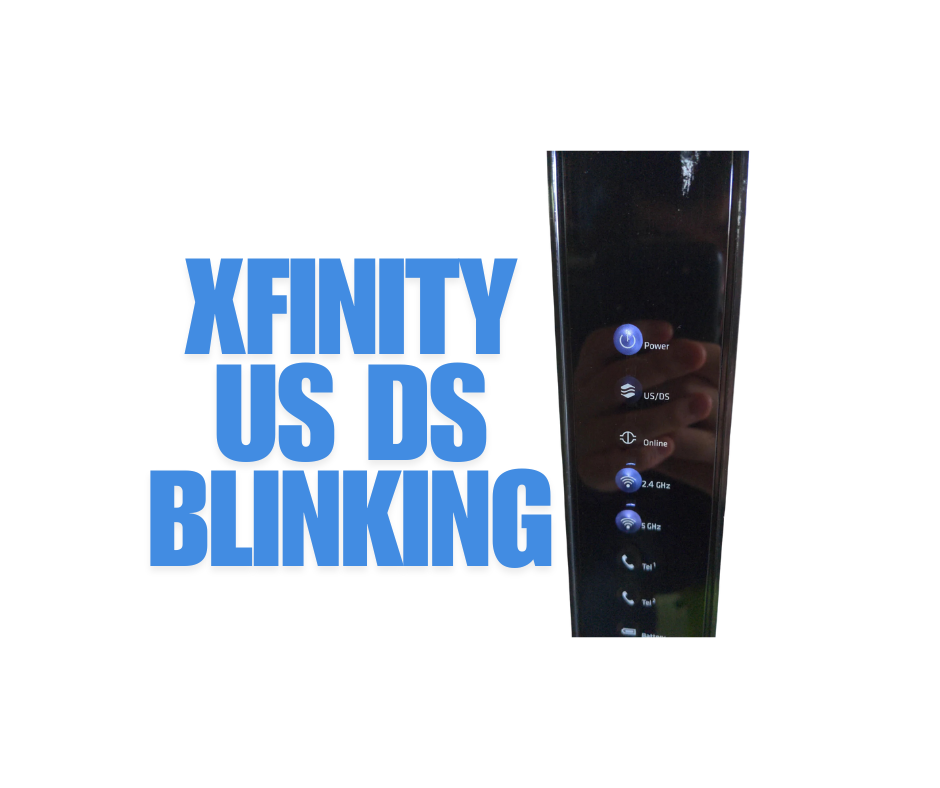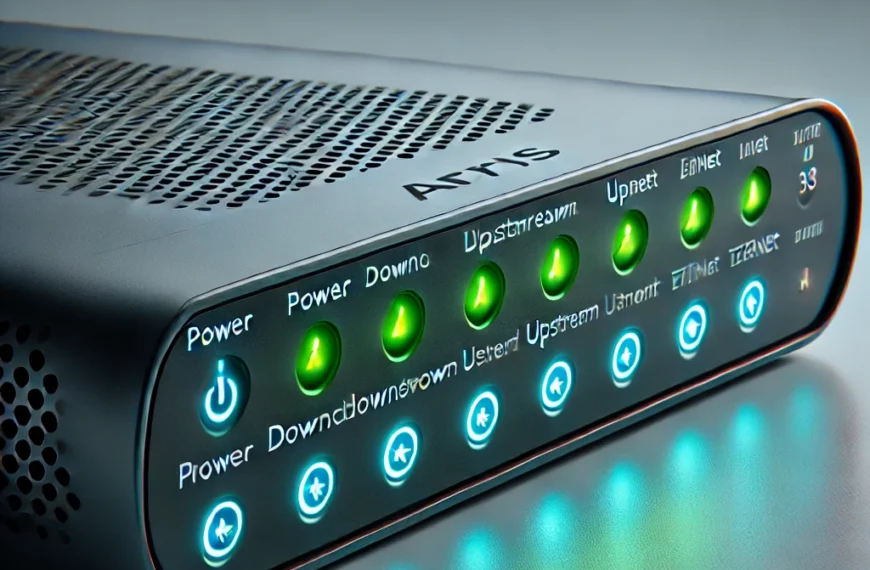Xfinity modems are a crucial component of many households’ internet setup, serving as the gateway between your home network and the internet. These devices handle the essential tasks of receiving data from your internet service provider (ISP) and sending data from your devices back to the ISP. For seamless online experiences, Xfinity modems must maintain stable communication channels, commonly referred to as upstream (US) and downstream (DS) connections.
The us/ds xfinity blinking is a key indicator of the status of these communication channels. When functioning normally, this light either remains solid or blinks briefly during data transmission. However, when it blinks persistently, it signals a potential issue with the upstream or downstream connection. This could mean your modem is struggling to establish a stable connection with your ISP, resulting in slower speeds or a complete loss of internet access.
Addressing a xfinity us ds blinking promptly is critical to maintaining your internet connection’s reliability. Persistent blinking often points to underlying problems, such as signal interruptions, loose cables, or even a service outage in your area. Ignoring this issue can lead to prolonged disruptions, making it essential to identify and resolve the cause quickly.
What Does the US/DS Light Indicate?
To understand the importance of the xfinity blinking us ds, it’s essential to grasp what US (Upstream) and DS (Downstream) signals are and how they impact your internet connection.
Upstream (US) Signals refer to the data sent from your devices to the internet. Whether you’re uploading files, sending emails, or making video calls, the upstream connection ensures that the information reaches its intended destination.
Downstream (DS) Signals, on the other hand, represent the data received from the internet to your devices. This includes streaming videos, loading web pages, or downloading files. Essentially, a stable downstream connection is what allows you to consume content smoothly.
Both of these signals are critical for maintaining a functioning internet connection. The modem’s role is to manage these signals by transmitting data between your home network and the ISP efficiently.
Normal Behavior of the US/DS Light
When your modem is operating normally:
- The xfinity us ds light blinking briefly during the initial connection process as the modem establishes upstream and downstream links with the ISP.
- Once the connection is stable, the light typically remains solid, indicating that both upstream and downstream channels are functioning properly.
Blinking US/DS Light: What It Means
If the us ds blinking xfinity continuously, it suggests that the modem is struggling to establish or maintain a connection with the ISP. This could happen for several reasons:
- Signal Disruption: Weak or interrupted signals from the ISP can prevent the modem from locking onto the required channels.
- Cable Issues: Loose or damaged coaxial cables might hinder proper data flow.
- ISP Problems: Outages or maintenance work in your area can lead to temporary loss of connectivity.
- Configuration Errors: Problems with modem settings or firmware might also trigger blinking.
The us ds light blinking xfinity serves as a vital communication tool, signaling the status of your internet connection. A solid light means everything is running smoothly, while persistent blinking requires attention to avoid prolonged disruptions. Understanding these signals is the first step in diagnosing and fixing connectivity issues effectively.
Why Is the Xfinity US/DS Light Blinking?
When the xfinity modem us ds blinking persistently, it signals that the device is struggling to establish or maintain a connection with the ISP. This blinking often points to an underlying issue affecting the upstream or downstream communication channels. Understanding the common causes can help you pinpoint the problem and take corrective action.
Common Causes of a Blinking US/DS Light
- Signal Disruption
The most frequent reason for a us/ds blinking xfinity is weak or interrupted signals. This can occur due to:- Poor line quality between your modem and the ISP.
- External factors such as weather conditions or construction work affecting cables.
- Interference from nearby electronic devices that disrupt signal stability.
- Loose or Damaged Cables
Cables play a crucial role in maintaining a stable connection. Issues that can arise include:- Loose coaxial cables that are not securely attached to the modem or wall outlet.
- Damaged or frayed cables caused by wear and tear or accidental physical damage.
- Splitters or connectors that are malfunctioning or improperly installed, reducing signal strength.
- ISP (Internet Service Provider) Outages
Sometimes, the issue isn’t within your home setup but with the ISP. Scheduled maintenance, outages, or unexpected technical difficulties on the ISP’s end can disrupt connectivity, causing the xfinity us/ds blinking. - Modem Configuration Issues
Problems with the modem’s internal settings or firmware can also prevent it from functioning properly. These include:- Outdated firmware that requires an update.
- Incorrect settings during initial setup or after a recent reset.
- Overheating or prolonged usage leading to temporary malfunctions.
How to Identify the Cause
To determine the root of the us/ds light blinking xfinity, follow these steps:
- Inspect the Cables and Connections
- Ensure all cables are securely connected to the modem and wall outlet.
- Check for visible damage to the coaxial cables, connectors, and splitters.
- Check for ISP Outages
- Log into your Xfinity account or use the Xfinity app to check for reported outages in your area.
- Contact Xfinity support to confirm if there are service disruptions.
- Monitor Modem Behavior
- Note when the blinking started. If it coincides with firmware updates or power interruptions, the issue may be internal.
- Observe whether the modem overheats or if other indicator lights are also behaving abnormally.
- Test the Signal Strength
- Use your modem’s diagnostic tools, if available, to check the signal levels for upstream and downstream channels.
- Look for warnings or error codes that may point to signal instability.
By systematically examining these potential causes, you can narrow down the source of the xfinity blinking us/ds and take appropriate steps to resolve it, ensuring a stable and uninterrupted internet connection.
Step-by-Step Troubleshooting Guide
If the xfinity modem us/ds blinking, it’s essential to troubleshoot systematically to identify and resolve the issue. Follow these steps to restore your internet connection.
Step 1: Check Cable Connections
Faulty or loose cables are one of the most common reasons for connectivity issues. Here’s what to do:
- Ensure All Cables Are Securely Plugged In:
- Verify that the coaxial cable is firmly connected to both the modem and the wall outlet.
- Check the Ethernet cable (if applicable) to ensure a solid connection between the modem and your router or device.
- Inspect for Wear and Tear:
- Look for frayed, bent, or damaged cables.
- Examine splitters and connectors for signs of malfunction or improper installation.
- Replace any damaged components to restore signal flow.
Step 2: Restart the Modem
A simple restart often resolves temporary glitches or software hiccups. Here’s how to power cycle your Xfinity modem:
- Unplug the Modem: Disconnect the modem’s power cord from the outlet.
- Wait for 1–2 Minutes: This allows the modem to fully shut down and clear temporary memory.
- Reconnect the Power Cord: Plug the modem back into the outlet.
- Wait for the Modem to Reboot: Allow 5–10 minutes for the device to reinitialize. Check if the US/DS light stabilizes to solid.
Step 3: Verify Signal Strength
Signal issues between your modem and ISP can cause the xfinity router us ds blinking. To verify:
- Access Modem Diagnostics:
- Login to your modem’s interface (typically accessible through your web browser using the modem’s IP address).
- Check the upstream and downstream signal levels to ensure they are within the acceptable range.
- Contact Xfinity Support:
- If you’re unsure how to interpret the signal levels, reach out to Xfinity customer support for assistance.
- They can remotely test your connection and identify any service issues or weak signals.
Step 4: Update Modem Firmware
Outdated firmware can lead to performance problems, including a xfinity router us/ds blinking. To update:
- Check for Firmware Updates:
- Xfinity often pushes updates automatically, but you can verify by logging into your modem’s admin panel.
- Some modems allow manual updates if automatic updates fail.
- Contact Xfinity:
- If you suspect firmware is outdated and cannot update it yourself, Xfinity support can guide you or push the update remotely.
Step 5: Reset the Modem to Factory Settings
If all else fails, resetting the modem can resolve persistent software or configuration issues. Here’s how to reset safely:
- Locate the Reset Button: Typically found at the back of the modem, often labeled as “Reset.”
- Press and Hold:
- Use a pin or paperclip to press and hold the reset button for 15–30 seconds.
- Release the button when the modem lights begin to flash.
- Reconfigure the Modem:
- After resetting, the modem will return to its default settings.
- You may need to log in using the default credentials and set up your network again.
Following these steps should help you identify and resolve the cause of a us ds keeps blinking xfinity. By systematically addressing potential issues, you can restore stable connectivity and ensure a reliable internet experience. If the problem persists, contacting Xfinity support may be necessary for further diagnostics.
When to Contact Xfinity Support
While many us/ds keeps blinking xfinity issues can be resolved with basic troubleshooting, some problems require the expertise of Xfinity support. Knowing when to reach out for help ensures you save time and get your connection restored efficiently.
When to Contact Xfinity Support
You should contact Xfinity support if:
- Basic Troubleshooting Doesn’t Resolve the Issue:
- If you’ve checked cable connections, restarted the modem, verified signal strength, and even reset the device, yet the US/DS light continues to blink.
- You Suspect an ISP Outage or Line Issue:
- If diagnostics reveal poor signal strength or no connection, it could indicate an external problem, such as a damaged line or an outage in your area.
- Persistent or Unusual Blinking Patterns:
- If the xfinity blinking us ds light in an unusual pattern (e.g., fast, slow, or alternating with other lights), it may signal a hardware or network configuration issue that requires professional diagnosis.
- Modem Hardware Problems:
- If your modem overheats, fails to power on properly, or shows signs of physical damage, a replacement or repair might be needed.
What Information to Have Ready for Support
When contacting Xfinity, being prepared with key details can help expedite the resolution process. Here’s what to gather:
- Modem Model and Serial Number:
- Locate this information on a label on the back or bottom of your modem.
- It helps support identify the specific device you’re using and provide tailored troubleshooting steps.
- Blinking Pattern Details:
- Describe how the US/DS light behaves (e.g., blinking speed, whether it’s constant or intermittent).
- Note any changes in behavior after performing troubleshooting steps.
- Troubleshooting Steps Already Taken:
- Inform support about the actions you’ve already tried, such as cable checks, restarting the modem, or resetting it to factory settings.
- This prevents redundant steps and allows the technician to move on to more advanced diagnostics.
- Your Account Information:
- Have your Xfinity account number or login details ready for verification purposes.
- Time and Duration of the Issue:
- Mention when the problem started and if it occurs at specific times or continuously.
- Note any patterns, such as weather-related interruptions or problems after firmware updates.
Preventive Measures
Preventing future xfinity blinking us/ds light issues on your Xfinity modem requires a proactive approach to maintaining your equipment and network setup. By implementing a few simple practices, you can ensure a stable internet connection and avoid interruptions.
1. Regularly Checking and Maintaining Cables
Cables are the backbone of your internet connection, and their condition plays a critical role in performance.
- Inspect Cables Periodically:
- Check coaxial and Ethernet cables for wear, damage, or fraying.
- Replace any cables that show signs of deterioration to maintain optimal signal quality.
- Ensure Secure Connections:
- Confirm that all cables are tightly connected to the modem, wall outlets, and any splitters or connectors.
- Loose cables can lead to intermittent signal disruptions.
- Avoid Excessive Splitting:
- Limit the use of splitters, as they can weaken the signal strength. Use high-quality splitters when necessary.
2. Ensuring the Modem Is Placed in an Optimal Location
The placement of your modem significantly impacts its ability to communicate with the ISP.
- Choose a Central Location:
- Place the modem in a central area of your home, away from walls and obstructions that could block signals.
- Minimize Interference:
- Keep the modem away from electronic devices like microwaves, cordless phones, and Bluetooth devices, which can interfere with the signal.
- Elevate the Modem:
- Position the modem on a shelf or elevated surface to improve signal reception and reduce physical obstructions.
3. Keeping Modem Firmware Up-to-Date
Outdated firmware can lead to performance issues and connectivity problems. Keeping your modem updated ensures it has the latest features, bug fixes, and security enhancements.
- Enable Automatic Updates:
- Many Xfinity modems automatically update their firmware. Check your modem’s settings to ensure this feature is enabled.
- Manually Check for Updates:
- If automatic updates aren’t available or fail, access your modem’s admin panel through its IP address and look for firmware update options.
- Contact Xfinity Support:
- If you’re unsure about the update process, Xfinity can push the latest firmware to your modem remotely.
How to fix us/ds blinking light xfinity
A blinking US/DS light on your Xfinity modem typically indicates a connection issue between your modem and the Xfinity network. Start by checking the coaxial cable to ensure it’s securely connected to both your modem and the wall outlet. If it’s loose, tighten it carefully. Next, try restarting your modem by unplugging it for about 30 seconds, then plugging it back in. This can help reset the modem and resolve any temporary issues. If the light continues to blink after restarting, check for any outages in your area by visiting the Xfinity status center online or contacting their support. Additionally, inspect the modem for any visible damage. If the problem persists, you may need to contact Xfinity customer service for further assistance, as the issue could be related to a problem on their end or a faulty modem.
Read more: Xfinity Router Blinking Blue: What It Means and How to Fix It
Conclusion
The xfinity box us ds blinking on your Xfinity modem may initially seem like a minor inconvenience, but it often signals underlying connectivity issues that require attention. Understanding the role of upstream and downstream signals, the possible causes of the blinking light, and how to troubleshoot effectively can save you from prolonged interruptions and frustration.
Through simple steps like checking and maintaining cables, restarting your modem, and updating its firmware, many issues can be resolved without the need for professional intervention. However, knowing when to contact Xfinity support ensures that more complex problems are addressed efficiently.
By taking preventive measures, such as placing your modem in an optimal location, regularly inspecting cables, and keeping your firmware up-to-date, you can significantly reduce the likelihood of future disruptions. A proactive approach not only ensures a more reliable internet connection but also enhances your overall online experience.